Comment chatter en tête-à-tête sur Camround : Votre guide étape par étape
Si vous cherchez un moyen facile et excitant de vous connecter avec quelqu'un en face à face en ligne, Camround est la plateforme qu'il vous faut. Que vous souhaitiez pour discuter avec des amis, en famille ou même pour rencontrer quelqu'un de nouveau, Camround offre un moyen simple de créer des conversations en tête-à-tête chats vidéo personnel et amusant. Voici comment vous pouvez vous lancer et commencer à discuter en tête-à-tête sur Camround.
Étape 1 : S'inscrire ou se connecter
Tout d'abord, vous devez avoir accès à Camround. Si vous n'avez pas encore créé de compte, c'est le moment idéal. Il vous suffit de vous rendre sur le site Site web de Camround ou téléchargez l'application, et suivez les étapes suivantes :
- Saisissez votre adresse électronique et créez un mot de passe sécurisé.
- Confirmez votre adresse électronique (vérifiez votre boîte de réception pour un lien de vérification).
- Remplissez votre profil afin de personnaliser votre expérience.
Vous avez déjà un compte ? Il vous suffit de vous connecter et c'est parti !
Étape 2 : Établir votre profil
Votre profil est votre porte d'entrée vers des connexions significatives. Téléchargez une photo de profil claire et sympathique et donnez quelques détails sur vous. Cela permet aux autres de vous reconnaître plus facilement si vous vous connectez avec quelqu'un que vous connaissez.
Étape 3 : Trouver votre contact
Camround facilite la recherche de la personne souhaitée chat avec. Voici comment procéder :
- Recherche par nom d'utilisateur ou par courriel : Utilisez la barre de recherche en haut de l'application pour taper leur nom d'utilisateur ou leur adresse e-mail.
- Ajoutez-les à vos amis : S'il s'agit de votre premier chat, envoyez-lui une demande d'ami pour établir une connexion. Une fois qu'il a accepté, vous êtes prêt à entamer une conversation.
Étape 4 : Commencez votre discussion en ligne
Une fois que vous avez établi le contact, vous pouvez initier un entretien individuel. chat vidéo est simple :
- Accédez au profil de votre ami ou à l'interface de discussion.
- Cliquez sur le bouton Appel vidéo bouton.
- Attendez qu'ils acceptent l'appel et voilà ! Vous êtes vivre.
Conseil de pro : Assurez-vous que votre caméra et votre microphone sont activés pour une expérience fluide. Vous pouvez ajuster ces paramètres dans l'application si nécessaire.
Étape 5 : Améliorez votre chat avec les fonctions Camround
Camround ne se limite pas aux appels vidéo ; il s'agit de créer des moments mémorables. Tout en discutant, vous pouvez :
- Écrans de partage : Parfait pour collaborer à des projets ou montrer quelque chose de cool.
- Utiliser des filtres : Amusez-vous avec les filtres intégrés pour détendre l'atmosphère.
- Envoyer des Emojis et des réactions : Exprimez-vous sans interrompre la conversation.
Étape 6 : Mettre fin à l'appel de manière appropriée
Lorsque la discussion est terminée, dites au revoir et cliquez sur le bouton Fin de l'appel bouton. Camround assure une déconnexion rapide et nette afin que vous puissiez vous déconnecter ou continuer à explorer la plateforme.
Pourquoi choisir Camround pour les chats individuels ?
Camround offre une qualité vidéo et audio inégalée, ce qui rend vos conversations aussi proches de la vie réelle que possible. Avec une navigation conviviale, des contrôles de confidentialité robustes et des fonctionnalités intéressantes, c'est l'espace idéal pour se connecter avec d'autres personnes.
Plus de sites de chat vidéo aléatoires
En savoir plus sur les différents sites web qui vous permettent de discuter au hasard avec des inconnus en ligne :
Alors, qu'est-ce que vous attendez ? Prenez votre téléphone, connectez-vous à Camround et commencez à chatter en tête-à-tête dès aujourd'hui. Il est temps de faire l'expérience de connexions significatives en quelques clics !
Guide pour le chat par webcam sur d'autres sites web
Il n'a jamais été aussi facile et personnel de se connecter à d'autres personnes que par le biais d'un chat vidéo en tête-à-tête. Que vous cherchiez à rencontrer de nouvelles personnes, à retrouver des amis ou à dialoguer avec des professionnels, conversation vidéo offre une expérience en face à face depuis n'importe où dans le monde. C'est un moyen rapide et pratique de nouer des liens authentiques sans avoir à quitter son espace.
Grâce à des fonctionnalités telles que la vidéo de haute qualité et des paramètres de confidentialité sécurisés, vous pouvez profiter de conversations transparentes sans vous soucier des interruptions ou de l'exposition. Qu'il s'agisse de bavardages informels ou de discussions sérieuses, le chat vidéo en tête-à-tête permet de combler le fossé et de rendre chaque interaction plus réelle et plus intéressante. Prêt à rencontrer quelqu'un de nouveau ou à renouer avec ceux qui comptent ? Le chat vidéo vous permet de voir le monde sur votre écran.
Matériel et outils nécessaires
Commencez facilement des chats vidéo individuels en vous assurant d'avoir le matériel et les outils adéquats. Rassemblez des appareils fiables, une connexion internet stable et une plateforme compatible pour commencer.
Appareils et connexion Internet
Utilisez un smartphone, une tablette ou un ordinateur équipé d'un appareil photo et d'un microphone en état de marche. Pour une expérience transparente, connectez-vous par le biais d'une connexion internet à haut débit, telle qu'une connexion à large bande ou 4G/5G. Testez l'audio, la vidéo et la vitesse Internet de l'appareil avant de commencer afin d'éviter les interruptions.
Plateformes ou applications de chat vidéo
Sélectionnez une plateforme de chat vidéo sécurisée et conviviale. Choisissez des plateformes qui fonctionnent sur des appareils mobiles ou des ordinateurs de bureau sans nécessiter de téléchargements supplémentaires. Recherchez des fonctionnalités telles que la génération instantanée de liens et la connexion en temps réel pour une utilisation simplifiée. Veillez à ce que vous et votre interlocuteur utilisiez la même plateforme pour des raisons de compatibilité.
Préparation d'un chat vidéo en tête-à-tête
Une configuration efficace est la base d'une expérience de chat vidéo ininterrompue. Suivez les étapes suivantes pour garantir un processus fluide.
Choisir la bonne plateforme
Choisissez une plateforme de chat vidéo offrant des connexions sécurisées, des normes vidéo de qualité telles que 1080p et des fonctions de protection de la vie privée. Veillez à ce qu'elle soit compatible avec les appareils mobiles et les ordinateurs de bureau. Les plateformes dotées d'une présentation conviviale et d'outils tels que des effets de flou ou des masques rendent les interactions plus confortables. Vérifiez deux fois les formats pris en charge si vous discutez entre différents appareils.
Création d'un compte
S'inscrire sur la plateforme choisie en fournissant une adresse électronique ou un numéro de téléphone. Optez pour des plateformes dont le processus d'intégration est simple, ce qui vous permet de vous inscrire rapidement. La plupart des plateformes vous guident à travers les invites de configuration pour créer un profil sécurisé. Pour plus de sécurité, veillez à ce que vos données de connexion soient confidentielles et solides.
Octroi de permissions (caméra et microphone)
Autorisez l'accès à la caméra et au microphone de votre appareil dans les paramètres de l'application. Testez le fonctionnement de ces autorisations en ouvrant les paramètres vidéo de l'application. Ajustez les paramètres de confidentialité si nécessaire pour garantir le contrôle de l'utilisation uniquement pendant les sessions de chat. Par exemple, désactivez l'accès après le chat pour maintenir la sécurité.
Démarrer un chat vidéo en tête-à-tête
S'engager dans une vidéo en tête-à-tête Le chat crée une plateforme interactive pour des conversations fructueuses. Suivez les étapes suivantes pour garantir une expérience fluide et sécurisée.
Lancer un appel
Ouvrez la plateforme de chat vidéo de votre choix et connectez-vous à l'aide de vos identifiants. Accédez à vos contacts ou recherchez la personne que vous souhaitez appeler. Appuyez sur le bouton d'appel à côté de son profil ou de son nom d'utilisateur pour lancer l'appel vidéo. Assurez-vous que les deux appareils sont prêts et disposent d'une connexion internet active pour une communication ininterrompue.
Envoi et acceptation d'invitations
Trouvez l'option d'invitation dans votre application de chat vidéo. Saisissez les coordonnées du destinataire, telles que son adresse électronique ou son nom d'utilisateur, et envoyez l'invitation. Si vous recevez une invitation, vérifiez vos notifications ou vos messages sur la plateforme. Appuyez sur "Accepter" pour rejoindre l'appel, en vous assurant de la disponibilité mutuelle avant de commencer la session.
Test des paramètres audio et vidéo
Accédez au menu des paramètres ou à la section des préférences de la plateforme que vous avez choisie. Testez votre microphone et votre caméra en suivant les invites à l'écran, en vous assurant qu'ils sont activés et qu'ils fonctionnent. Ajustez les volumes et l'alignement des images pour plus de clarté. Réglez à l'avance tout problème de connectivité afin d'éviter toute perturbation au cours de la conversation.
Conseils pour un chat vidéo réussi
Améliorez votre expérience de chat vidéo en tête-à-tête grâce à ces conseils pratiques. Concentrez-vous sur la confidentialité, la qualité et le professionnalisme pour des interactions fluides et engageantes.
Garantir la protection de la vie privée et la sécurité
Donnez la priorité à la sécurité de vos données et de vos conversations lorsque vous participez à des chats vidéo. Utilisez des plateformes avec chiffrement de bout en bout pour protéger vos messages et vos appels d'un accès non autorisé. Ajustez les paramètres de confidentialité pour contrôler qui peut vous contacter ou voir votre activité. Évitez de partager des informations personnelles ou sensibles au cours de la conversation, sauf en cas d'absolue nécessité.
Optimisation de la qualité audio et vidéo
Configurez votre appareil pour obtenir la meilleure sortie audio et vidéo possible. Utilisez une connexion internet à haut débit, d'au moins 25 Mbps, pour des interactions stables et sans décalage. Placez votre caméra à hauteur des yeux, dans un endroit bien éclairé, pour que votre visage soit bien visible. Testez votre microphone et vos haut-parleurs avant l'appel et envisagez d'utiliser un casque pour minimiser les bruits de fond.
Maintenir le professionnalisme
Présentez-vous d'une manière qui corresponde à l'objectif du chat vidéo. Portez une tenue appropriée à l'occasion, qu'elle soit décontractée ou formelle. Maintenez le contact visuel en regardant la caméra et évitez les distractions dans votre environnement. Soyez ponctuel et respectez le temps de l'autre participant afin de favoriser une expérience de communication positive.
Problèmes courants et dépannage
Même avec la meilleure préparation, des problèmes techniques peuvent survenir lors des chats vidéo en tête-à-tête. La résolution rapide des problèmes les plus courants garantit une expérience sans heurts.
Problèmes de connexion
Assurez-vous d'une connexion internet stable et rapide en vérifiant la vitesse de votre réseau et la force du signal. Les connexions lentes peuvent entraîner des décalages vidéo ou des appels interrompus. Si les problèmes persistent, déconnectez d'autres appareils du réseau pour libérer de la bande passante. Redémarrez votre modem et votre routeur en cas d'incohérence du signal.
Passez à une connexion câblée à l'aide d'un câble Ethernet pour une meilleure stabilité si le Wi-Fi n'est pas fiable. Vérifiez que les deux participants disposent de connexions Internet fonctionnelles.
Dysfonctionnements audio ou vidéo
Accordez les autorisations pour la caméra et le microphone dans les paramètres de votre appareil avant de commencer un appel. Sans ces autorisations, le matériel ne fonctionnera pas avec la plateforme. En cas de sortie audio ou vidéo incorrecte, testez votre caméra et votre microphone dans le menu des paramètres dédiés de la plateforme.
Débranchez et rebranchez les périphériques externes tels que les microphones USB ou les téléphones portables. webcams s'ils ne fonctionnent pas. Mettez régulièrement à jour vos pilotes audio et vidéo pour rester compatible avec la plateforme. Si le problème se situe du côté de l'autre participant, demandez-lui de suivre les étapes suivantes.
L'application se bloque ou présente des bogues
Vérifiez que votre application de chat vidéo est mise à jour avec la dernière version. Les versions obsolètes provoquent souvent des pannes. Redémarrez l'application et votre appareil si l'application ne répond plus.
Réinstallez l'application si les bogues récurrents persistent, puis effacez les données du cache dans les paramètres de votre appareil. Contactez directement l'équipe d'assistance de la plateforme pour les problèmes non résolus. Confirmez la compatibilité de votre appareil avec l'application afin d'éviter les pannes répétées.
Conclusion
Le chat vidéo en tête-à-tête offre des possibilités infinies pour rester en contact, qu'il s'agisse de rattraper le temps perdu avec des proches ou de collaborer avec des collègues. En choisissant les bons outils, en procédant à une configuration adéquate et en respectant les meilleures pratiques, vous pouvez créer une expérience transparente et agréable à chaque fois.
N'oubliez pas de donner la priorité à la protection de la vie privée, de tester votre équipement et de vous préparer à tout problème technique. Avec un peu d'effort, vous découvrirez que le chat vidéo peut être aussi naturel et engageant qu'une conversation en personne. Alors n'hésitez plus et profitez au maximum de ce moyen incroyable de communiquer avec les autres !
Questions fréquemment posées
Quels sont les principaux avantages du chat vidéo individuel ?
Le chat vidéo en tête-à-tête permet des interactions personnelles et engageantes, que vous rencontriez de nouvelles personnes, que vous retrouviez des amis ou que vous soyez en contact avec des professionnels. Il offre la commodité de communiquer depuis chez soi, avec une vidéo de haute qualité et des paramètres de confidentialité sécurisés pour que les conversations soient authentiques et sûres.
De quels appareils ai-je besoin pour démarrer un chat vidéo individuel ?
Vous devez disposer d'un smartphone, d'une tablette ou d'un ordinateur fiable équipé d'un appareil photo et d'un microphone en état de marche. Une connexion internet stable et à haut débit est essentielle pour garantir une communication fluide et sans interruption.
Comment choisir la meilleure plateforme de chat vidéo ?
Recherchez une plateforme qui offre des connexions sécurisées, des fonctions conviviales et une compatibilité avec les appareils mobiles et de bureau. En outre, privilégiez les plateformes qui proposent des normes vidéo de haute qualité, telles que 1080p, pour une meilleure expérience.
Comment organiser une session de chat vidéo ?
Commencez par créer un compte sur la plateforme de votre choix et enregistrez vos données de connexion en toute sécurité. Accordez les autorisations nécessaires à votre caméra et à votre microphone, testez leur fonctionnement et réglez les paramètres de confidentialité si nécessaire. Enfin, assurez-vous d'une connexion internet solide pour une communication fluide.
Comment puis-je initier un chat vidéo en tête-à-tête ?
Connectez-vous à votre plateforme de chat vidéo, assurez-vous que les deux parties disposent d'une connexion internet active et accédez à vos contacts. Envoyez une invitation à la personne avec laquelle vous souhaitez discuter et attendez qu'elle accepte avant de commencer la session.
Comment garantir la qualité audio et vidéo lors d'un chat vidéo ?
Utilisez l'internet à haut débit, placez votre caméra à hauteur des yeux et testez votre équipement audio avant de commencer. Fermez les applications inutiles et utilisez des écouteurs ou des microphones externes si nécessaire pour une meilleure qualité sonore.
Quels paramètres de confidentialité dois-je régler avant un chat vidéo ?
Activez des fonctions telles que le cryptage de bout en bout, limitez l'accès aux contacts aux personnes de confiance et examinez les options de confidentialité de la plateforme. Assurez-vous de vérifier qui peut voir ou participer à vos appels avant de commencer.
Que dois-je faire si mon application de chat vidéo se bloque fréquemment ?
Assurez-vous que l'application est mise à jour avec la dernière version. Si le problème persiste, désinstallez et réinstallez l'application. Effacez les fichiers cache et vérifiez s'il n'y a pas de problèmes de compatibilité avec l'appareil.
Comment résoudre les problèmes vidéo ou audio dans les chats vidéo ?
Confirmez que les autorisations de caméra et de microphone sont accordées à l'application. Testez vos appareils et redémarrez l'application et votre connexion internet si le problème persiste. L'utilisation d'un matériel plus performant peut également s'avérer utile.
Comment améliorer le professionnalisme lors d'un chat vidéo ?
Habillez-vous correctement, maintenez le contact visuel en regardant la caméra et assurez-vous d'être dans un environnement propre et sans distraction. Soyez ponctuel et bien préparé afin de donner une impression positive pendant le chat.